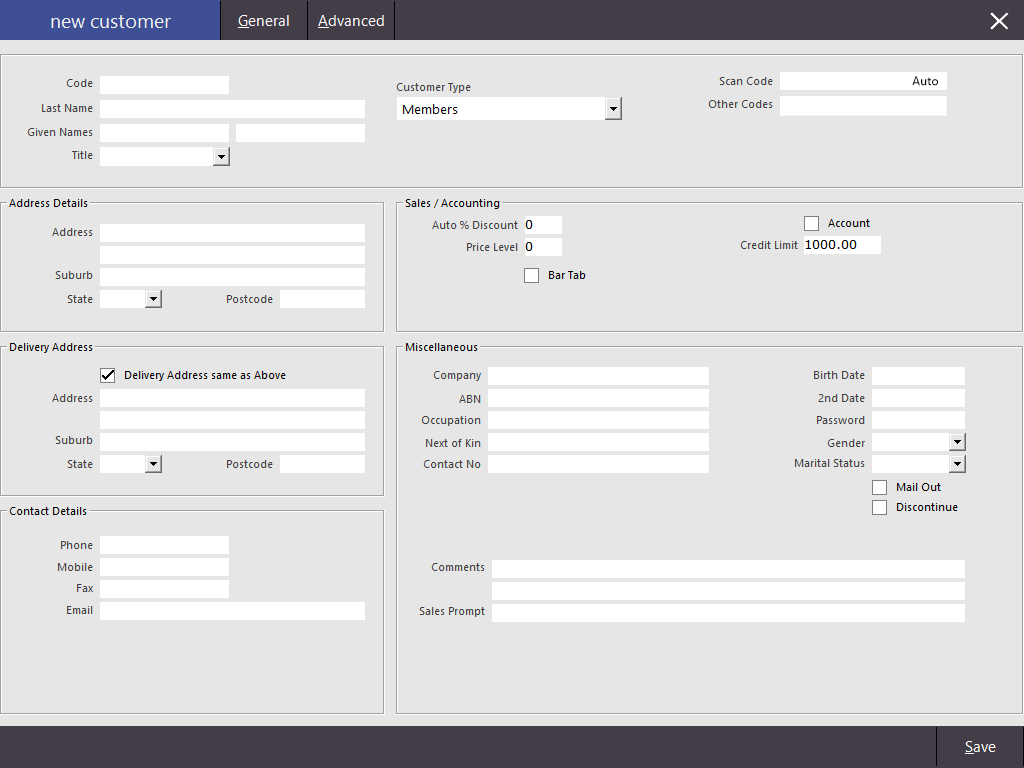
There are many fields that are able to be used with Customers.
Not all fields will be needed for each customer and most are purely preference if you want to use them.
* Indicates a required field.
Code* – This is a unique number that differentiates each customer in the database.
Last Name* – This field requires the Surname of the Customer.
Given Names – These fields are for the first and second names of the Customer.
Title – Use the drop down menu to select from Mr., Mrs., Miss or Ms.
Customer Type* – Use the drop-down menu to select from the Customer Types you have created.
Scan Code – This unique number enables you to use a scan code or magnetic card assigned to this customer.
Other Codes – This field allows for any other codes that can be used to select this customer.
Address Details– These fields are recommended if the customer is an Account and invoices will be sent.
These fields are recommended if using customers for loyalty and Accounts.
Phone – Home/Business phone number.
Mobile – Mobile phone number.
Fax – Fax number.
Email – Email address.
Auto % Discount – The default % discount that the customer is entitled for each sale they are linked to.
Price Level – This is the default price level that the customer uses when they are linked to a sale.
Bar Tab – Select this checkbox to allow the Bar Tab to accumulate sales until payment is received in total.
Allow Pre-Paid – Allows this Bar Tab to have a payment made on it for future purchases. Only visible when Bar Tab
Account – Select this checkbox to allow customers to ring up an Account for future payments.
Credit Limit – Enter a dollar figure that Accounts and Bar Tabs are able to make purchases up to.
Aging Type – Select from the drop-down menu for 30-60-90/Monthly or 7-14-21-Day.
Master Account – Link the current Customer to a Master Customer Account, which will make this a Sub-Account.
Company – The Company that the customer works for or is associated with.
ABN – In Australia this stands for Australian Business Number.
Occupation – The occupation of the customer.
Next of Kin – Emergency or secondary contact person.
Contact No. – Contact Number for the Next of Kin.
Birth Date – Customers’ birthday date.
2nd Date – Can be used for membership or other anniversary. Heading can be customised in Global Options > Customers > 2nd Date Label.
Password – Used within Idealpos if required to verify the Account holder.
Gender – Select from the drop-down menu.
Marital Status – Select from the drop-down menu.
Mail Out – Enables you to flag the customer to receive a newsletter or other correspondence from you.
Discontinue – If selected, customer details will be removed from the main Customer list to discontinued list.
Room Interface – Select this if the Account is used with RoomMaster Interface.
Comments – May be used to flag a complaint, dietary requirement or allergy.
Sales Prompt – Text entered here will display on the POS Screen when the customer is added to the sale.
field has been selected.
Text Field 1-10 – These fields can be customised in Global Options to be whatever you require.
Yes/No Field 1-5 – These fields can be customised in Global Options to provide additional flags.
Location– Enter the location path to a photo that represents the customer.
The path can only be a maximum of 60 characters long. Images will be stretched to fit the 960mm x 690mm image.
When modifying the Customer, the image will be displayed on the POS Screen.
Pressing the image will hide the image and additional fields will be displayed.